Highlighter
Sponsored Link:
Welcome to Highlighter
Thank you for installing and using our extension
Features:
Install and open.
- After installing the extension. You click on the icon to begin highlighting.
You can choose what color you wish to highlight in.
What are the benefits of using a highlighter?
Highlighting is a great way to improve your reading comprehension and retention. It's also a great tool for making notes on documents and books you're reading. Here are some of the benefits of highlighting text:
You can remember more. Highlighting helps you remember important facts and ideas by visually linking them with related information—they become part of the same idea or thought. This makes it easier for your brain to process, so you can recall it later.
It improves your writing. When you highlight text, you're actually training yourself to think about how each word works within its context, which helps you become a better writer.
It speeds up note-taking sessions. You don't need any special tools (or even paper) when you highlight online—just click and drag over one or several sentences that contain useful information, then release to select them all at once. You can then copy those highlighted sections into new notes in Evernote or OneNote so that they're ready for reference later.
Desktop Software which allows highlighting.
The first and most obvious answer is Adobe Acrobat. This is the standard and most widely used PDF reader. You can highlight text and then save it as a separate file. However, this only works if you have a subscription to Acrobat Pro or a higher version of the software.
Tutorial:
- Install the Extension
-
After installing the extension, click on the icon
 on the toolbar.
on the toolbar.
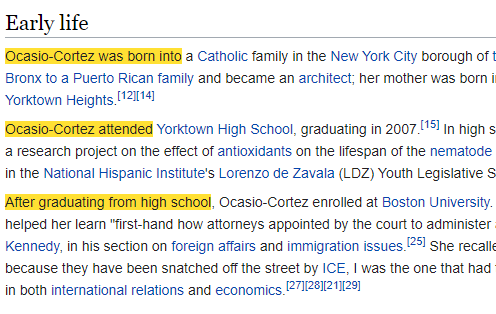
- FREE! Highlight your texts right in your webpage.
Sponsored Link: